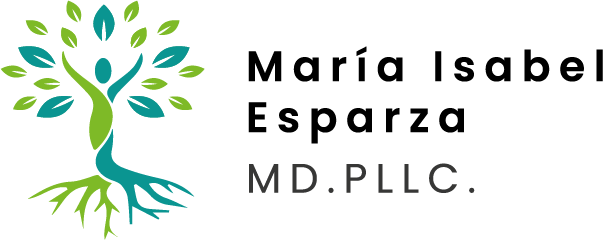About Telehealth
Telehealth
How Does Telehealth Work?
Telehealth, or telemedicine, lets me care for you without an in-person office visit. Telehealth is done primarily online with internet access on your computer, tablet, or smartphone.
Telehealth care with me looks like this
- Talk to me live over the phone or video chat
- Send and receive messages from me using secure messaging, texting, email, and secure file exchange.
- Use remote monitoring so I can check on you at home. For example, you might use a device to gather vital signs to help me stay informed about your progress
Benefits of telehealth
- Virtual visits ensure you get health care wherever you are located – at home, at work, or even in your car
- Virtual visits cut down on travel, time off from work, and the need for child care
- Virtual health care tools can shorten the wait for an appointment
- Increased access to specialists located far away from your hometown
What should I do to be ready for my telehealth appointment?
- Try the technology ahead of time. Sign in to the platform and make sure you know how it works before your appointment starts
- Gather relevant information such as lab results, medications, list of symptoms, etc.
- Write down questions you have for me so you don’t forget to bring them up
Information I might ask you to share with me:
- Your weight, blood pressure, blood sugar, or vital information
- A diary or document of your symptoms
- Medical records filed with another provider, such as provider notes, labs or imaging studies.
Information I might share with you:
- New suggestions for improving diet, activity, or stress management
- Detailed instructions on how to continue your care at home
- Encouragement to stick with your treatment plan
Virtual Telehealth appointments available to patients anywhere in Texas.
How to Make a Telehealth Appointment
From my Calendly page, choose your appointment type:
- 1-hour consultation
- 30-min pre-visit consultation
Choose a day from the calendar. The current month will appear but you can click the arrow to choose a different month.
Select your preferred appointment time. Click on the time, then click the Next button to continue.
You will see the details of your appointment, and a space below for your information. Please provide:
- Name and email address
- Zoom or Google Meet as your preferred video call platform
- Anything you think I should know before the appointment
- Phone number
When you’re finished, click Schedule Event
You will get a confirmation message at the email address you provided
You can also call, email, or text to make an appointment. Or, if you’d prefer, just fill out the form on the contact page and I will reach out to you shortly to confirm your appointment